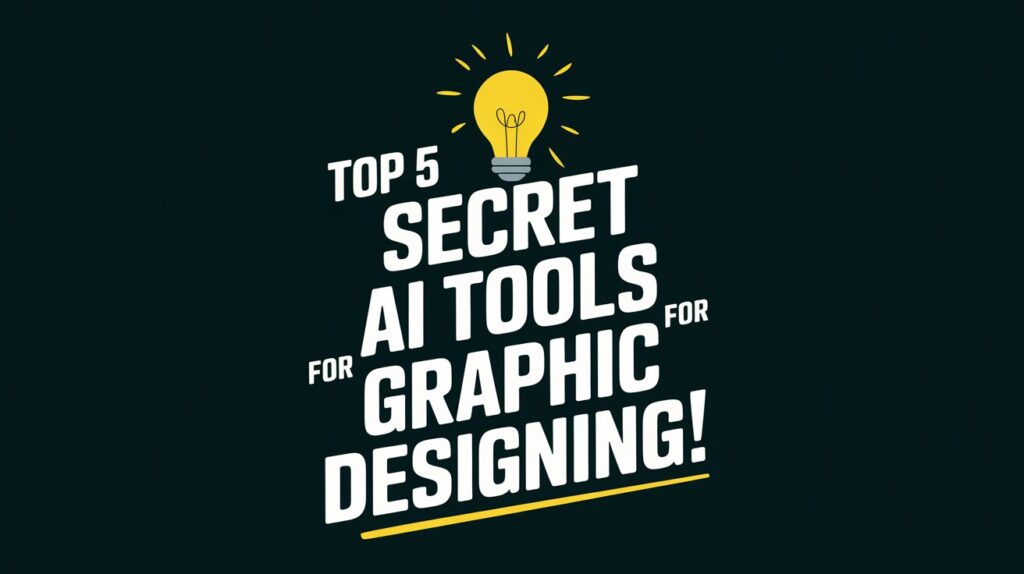Picture this: You’re racing against a deadline, coffee cold, creativity running on fumes. Suddenly, a tool generates exactly the color palette you’ve been chasing in seconds.
No more endless tweaking, no more guesswork—just pure, pixel-perfect magic.
Welcome to the future of graphic design, where AI isn’t here to replace you but to supercharge your creativity.
In 2025, designers are ditching burnout and embracing AI tools that automate grunt work, spark inspiration, and turn “good enough” into “holy cow, that’s brilliant.” But which tools are worth your time?
In this guide, we’ll explore:
- Why Use AI Tools for Graphic Designing?
- Key Features to Look for in AI Design Tools
- Top AI Tools for Graphic Designing
- How to Choose the Right AI Tool for Your Design Needs
- Future of AI in Graphic Design
Let’s dive in!
Why Use AI Tools for Graphic Designing?
Graphic design isn’t just about creativity anymore. It’s about racing deadlines, juggling client feedback, and battling the dreaded “creative block.”
But what if you could offload the grunt work, spark fresh ideas on demand, and still have time for a coffee break?
Enter AI tools for graphic designing—your new secret weapon. These tools aren’t here to replace your genius; they’re here to amplify it. From automating mind-numbing tasks to generating jaw-dropping visuals, here’s why designers are ditching the old-school grind and embracing AI-powered workflows.
1. Automating Repetitive Tasks
Graphic designers waste hours on tasks like resizing images, adjusting color grids, or removing backgrounds. AI tools swoop in like a digital assistant to automate these chores:
2. Generating Creative Inspiration
Staring at a blank canvas? AI tools can kickstart your imagination with fresh ideas.
3. Improving Efficiency and Productivity
AI streamlines workflows so you can tackle bigger projects without burnout:
4. Reducing Design Time for Projects
Tight deadlines? AI tools slash production time without sacrificing quality:
5. Enhancing Customization and Personalization
Tailor Designs Like Never Before. Clients crave hyper-personalized content. AI helps you deliver.
Key Features to Look for in AI Design Tools
Choosing the right AI tool for graphic design can feel overwhelming with endless options flooding the market. But not all tools are created equal—here’s what to prioritize to ensure your pick actually elevates your workflow. Key features of a ideal AI design tool are:
- User-friendly interface
- Customization options
- Integration with other design tools (like Adobe Creative Cloud, Figma, etc.)
- Export formats and resolution options
- Real-time collaboration features
- Cost-effectiveness (Free vs. Paid tools)
Top 5 AI Tools for Graphic Designing
- Adobe Firefly: It is a generative AI tool by Adobe that creates images, text effects, and design elements from text prompts.
- Canva Magic Studio: It is an AI-powered suite in Canva that offers tools for generating text, editing images, resizing designs, and automating creative tasks.
- MidJourney 6.0: It is an advanced generative AI model that creates highly detailed and realistic images from text prompts.
- Figma AI: It is an AI-powered feature within Figma that assists with design suggestions, automates repetitive tasks, and enhances user productivity in interface design.
- Khroma: It is an AI-based color tool that helps designers generate personalized color palettes based on their preferences.
1. Adobe Firefly: The Creative Sidekick You Didn’t Know You Needed
What it does: Adobe’s AI-powered Firefly integrates seamlessly with Photoshop and Illustrator, letting you generate custom vectors, textures, and even full compositions from text prompts.
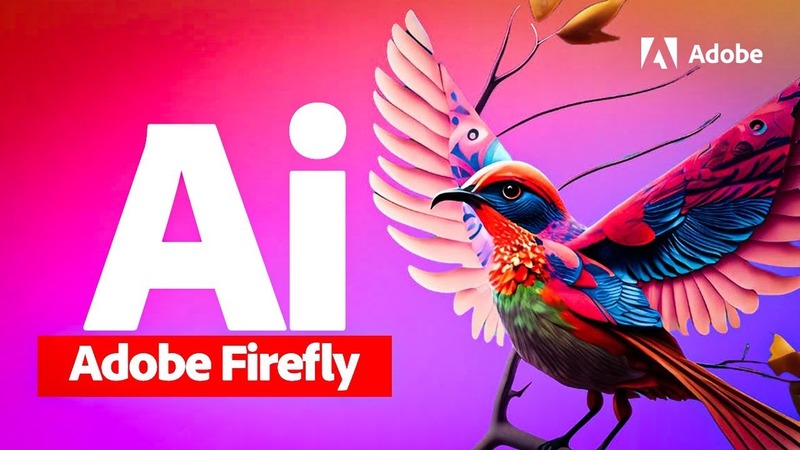
Real-life example: Imagine typing “retro neon diner sign” and getting five polished design options in 10 seconds. A freelance designer in Miami used Firefly to brainstorm a client’s café branding, slashing revision time by 70%.
Key Features:
- Text-to-vector conversions
- Context-aware image enhancements
- Style matching (e.g., “make this logo pop like 80s arcade art”)
Best for: Designers juggling tight deadlines who need rapid ideation.
Pricing: Starts at $25/month (bundled with Creative Cloud).
2. Canva Magic Studio: Democratizing Design for Everyone
What it does: Canva’s AI suite simplifies complex tasks—think automatic background removal, font pairing, and even video storyboarding.
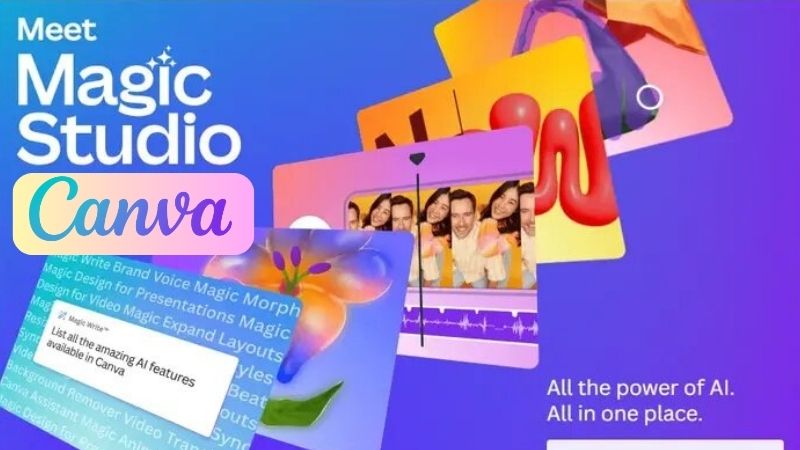
Real-life example: A small business owner with zero design experience used Magic Studio’s “Brand Kit” to generate consistent social media posts, tripling engagement in a month.
Key Features:
- AI Brand Hub (auto-generates logos, colors, and templates)
- Magic Switch (resizes designs for platforms instantly)
- Real-time collaboration with AI feedback
Best for: Teams and solopreneurs who need speed + simplicity.
Pricing: Free tier available; Pro plan at $12.99/month.
3. MidJourney 6.0: Where Art Meets Algorithm
What it does: This upgraded version of MidJourney creates hyper-detailed, custom illustrations from vague prompts. Think of it as your brainstorming buddy on steroids.
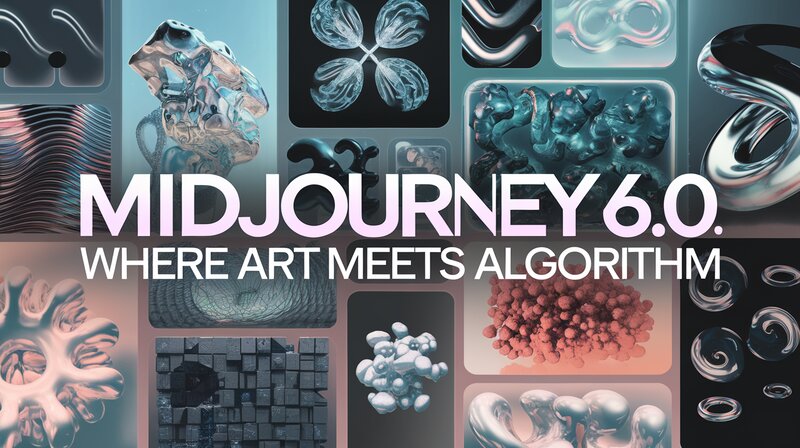
Real-life example: A children’s book illustrator generated 50+ whimsical character concepts in an hour, saving weeks of sketching.
Key Features:
- Improved prompt understanding (“vintage sci-fi poster, muted tones, dystopian vibe”)
- High-res outputs ready for print
- Community style libraries to mimic trends
Best for: Illustrators and concept artists craving fresh inspiration.
Pricing: Starts at $30/month (includes 15 GPU hours).
4. Figma AI: The Collaborative Genius
What it does: Figma’s AI plugin automates wireframing, suggests UI/UX improvements, and even predicts user behavior patterns.
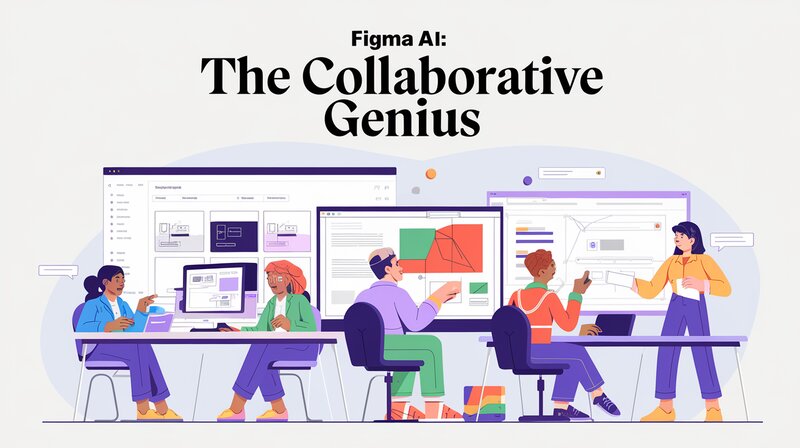
Real-life example: A startup team used Figma AI to prototype a fitness app, cutting their design-to-development cycle from 3 weeks to 4 days.
Key Features:
- Auto-generate responsive layouts
- AI-powered accessibility checks (e.g., color contrast fixes)
- Smart component libraries
Best for: UI/UX designers focused on efficiency and inclusivity.
Pricing: Free for starters; Professional plan at $15/editor/month.
5. Khroma: The Color Whisperer
What it does: This AI color tool learns your preferences and generates palettes that actually work together—no more clashing hues!

Real-life example: A branding agency used Khroma to create a “trustworthy yet bold” palette for a fintech client, nailing the vibe in one try.
Key Features:
- Train the AI with your favorite colors
- Export palettes directly to Photoshop/Sketch
- Contrast ratio analyzer
Best for: Designers obsessed with color psychology and harmony.
Pricing: Free (yes, really!).
How to Choose the Right AI Tool for Your Design Needs
Picking the perfect AI design tool isn’t about chasing trends—it’s about solving your creative challenges.
Here’s a quick guide to making a smart choice:
1. Define Your Project Requirements
- Ask: What do I need this tool to do? (e.g., logo design, social media templates, photo editing).
- Example: Use Adobe Firefly for custom illustrations, Canva Magic Studio for quick social posts.
2. Consider Your Budget
- Free tools like Khroma (color palettes) or Remove.bg are great for starters.
- Paid tools (e.g., MidJourney or Figma AI) offer advanced features for complex projects.
3. Check Integration with Other Apps
- Ensure it works with your existing toolkit (e.g., Photoshop, Slack).
- Example: Adobe Sensei seamlessly blends with Creative Cloud apps.
4. Evaluate Ease of Use
- Avoid steep learning curves. Tools like Canva prioritize simplicity, while Blender AI may need training.
5. Look for Community Support
- Active forums, tutorials, and customer service save headaches.
- Example: Figma and MidJourney have thriving user communities for troubleshooting.
Tips for Using AI Tools Effectively in Graphic Design
AI tools can supercharge your creativity—if you know how to wield them. Here’s how to avoid pitfalls and get the most out of your tech:
1. Treat AI as a Collaborator, Not a Replacement
Why: AI excels at grunt work and ideation, but your human touch adds emotion and nuance.
How: Use AI for drafts, then refine outputs manually.
Example: Generate 10 logo concepts with Looka, then tweak the best one to align with the client’s brand story.
2. Master the Art of Specific Prompts
Why: Vague prompts = generic results. Specificity unlocks AI’s full potential.
How: Instead of “modern poster,” try “minimalist travel poster with retro typography, muted earth tones, and abstract mountain shapes.”
Tool tip: MidJourney and Adobe Firefly thrive on detailed descriptions.
3. Customize AI Outputs to Stay Unique
Why: Overused AI templates can make designs feel cookie-cutter.
How: Adjust colors, fonts, and layouts to add originality.
Example: Use Khroma to generate a palette, then tweak saturation to match your brand’s vibe.
4. Combine Multiple Tools for Best Results
Why: No single tool does it all. Mix and match strengths.
How:
- Use Remove.bg for quick background removal.
- Import to Canva for typography and branding.
- Finalize in Photoshop with Adobe Sensei’s auto-enhance.
5. Stay Ethical and Original
Why: AI can accidentally plagiarize styles or copyrighted content.
How:
- Use ethically trained tools like Adobe Firefly (trained on licensed stock).
- Add custom elements to AI-generated assets.
6. Learn Shortcuts and Automation
Why: Speed matters in client-driven workflows.
How:
- Use Figma AI to auto-generate responsive layouts.
- Set up batch processing in Designs.ai for repetitive tasks.
7. Keep Human Creativity in the Driver’s Seat
Why: AI lacks context and cultural nuance.
How:
- Use AI-generated mood boards as a starting point, not the final product.
- Always review outputs for brand alignment and messaging.
8. Stay Updated with New Features
Why: AI tools evolve rapidly. Missing updates = missed opportunities.
How:
- Follow tool blogs (e.g., Canva, Adobe).
- Join design communities on Reddit or Discord for tips.
Pro Tip: Track your time savings! For example, if AI cuts your logo design time from 6 hours to 2, reinvest those 4 hours into client pitching or skill-building.
Benefits of Using AI for Graphic Design
Using AI in graphic design has changed the game. It lets designers work smarter and be more creative. With AI, you can save time and focus on the fun parts of design. Many designers use time-saving AI design tools now, changing how creative projects get done.
Time-Saving Automation in Creative Processes
AI tools help you automate tasks like removing backgrounds and enhancing images. This means you can finish projects faster. Automating these tasks saves a lot of time, letting you work on new ideas instead of the same old tasks.
Designers who automate their work often feel more productive and happy. They can be more creative too.
Enhancing Creativity and Reducing Blockages
AI boosts creativity by showing design trends and what users like. It helps designers get past creative blocks by suggesting colors or layouts. This tech makes designs more personal and engaging.
Generative algorithms create unique designs, pushing your creative limits. This opens up new possibilities in your projects
Why These Tools Are Game-Changers in 2025
Gone are the days of manually adjusting kerning or drowning in client revisions. These AI tools for graphic designing tackle the boring stuff so you can focus on what matters: creating. Whether you’re a seasoned pro or a newbie, tools like Adobe Firefly and Khroma are like having a tireless intern who never sleeps (and never complains). Plus, with low-competition keywords like “AI design assistant” and “automate repetitive tasks” gaining traction, mastering these tools now could make you the go-to expert in your niche.
Final Thoughts
The future of graphic design isn’t about robots stealing jobs—it’s about humans and AI teaming up to do cooler, faster, and smarter work. So, why waste hours on tasks a tool can handle in minutes? Give these top AI tools for graphic designing a spin, and watch your creativity (and productivity) hit warp speed. Your next masterpiece is just a click away.
FAQ
How does AI improve graphic design software?
AI makes graphic design software better by doing repetitive tasks automatically. It also improves image quality and gives creative ideas. This lets designers focus on big ideas and work more efficiently.
Can non-designers use AI graphic design tools?
Yes, many AI graphic design tools are easy to use and help non-designers. This makes high-quality designs available to everyone, no matter their skill level.
What types of tasks can AI design software automate?
AI design software can automate tasks like removing backgrounds, enhancing images, creating color palettes, and setting up layouts. This makes the design process much faster.
Do AI tools enhance creativity? If so, how?
Yes, AI tools boost creativity by offering inspiration through new designs and custom ideas. They help users get past creative blocks and try out new things in their work.
Can I create logos using AI tools?
Absolutely! Users can design unique logos easily based on what they like.
What features does Canva provide for graphic design?
Canva has cool features like Magic Design for quick layout ideas, automated photo editing tools, and a big library of resources. This makes design easy for everyone, no matter their skill level.